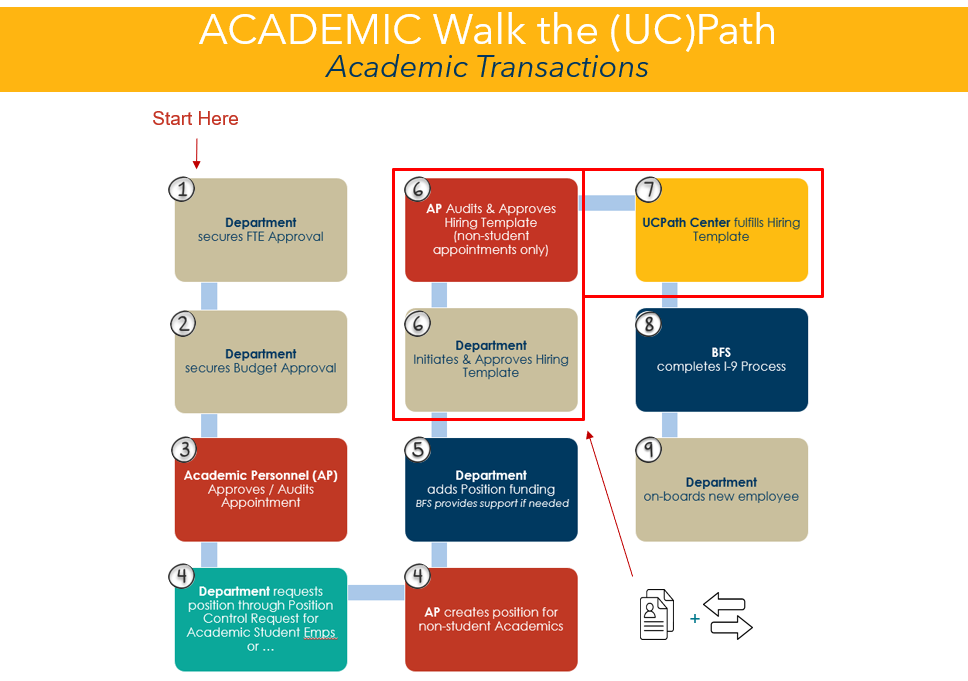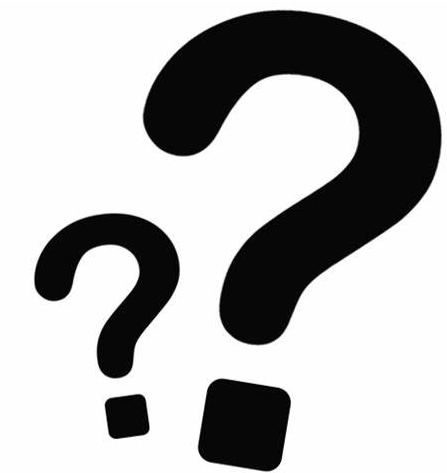
This page answers Frequently Asked Questions (FAQs) for all types of UCPath users: from general employee access in UCPath to transactional users including initiators, approvers, and those with view-only permissions.
For FAQs about Payroll, visit the Business & Financial Services (BFS) website.
General
To login to UCPath Portal use your Single Sign On (SSO) UCSBNetID. The URL is: https://ucpath.universityofcalifornia.edu
- If you can log in to the Box service at ucsb.box.com, you should be able to log in to UCPath.
- If you are unable to log into UCPath or Box, you may need to reset your UCSBNetID password. Contact the IT Services Help Desk at ucsb.service-now.com/it or call (805) 893-5000 (x5000).
- Your UCSBNetID can be managed at im.ucsb.edu/idm/manage, however, the page requires your UCPath employee ID.
Your employee ID is visible on the main dashboard of the UCPath portal.
Yes. The UCPath portal allows the employee to enter a home address and a mailing address. The home address is used for benefits eligibility determination (if the employee is benefits-eligible) and is where paychecks and/or paycheck statements are mailed if applicable. The mailing address is where W-2s are mailed.
Contact the UCPath center via:
- Submitting a ticket online via the UCPath Portal anytime
- Telephone assistance 8 a.m.–5 p.m. PST, Monday through Friday
The UCPath Center observes the University of California holiday schedule.
El Centro de UCPath localizado en Riverside proporciona a los empleados de la Universidad de California la opción de recibir servicio al cliente por teléfono y en español.
Cuando un empleado llame al Centro de UCPath al 855-982-7284 (de lunes a viernes de 8 a. m. a 5 p. m.) y seleccione la opción n. ° 4, se le conectará con un miembro del equipo de Servicios al Empleado (ES) del Centro de UCPath que hable español. El miembro del equipo de ES le ofrecerá al empleado la opción de recibir correspondencia por correo electrónico sobre su consulta en español o inglés. Si se selecciona español, el miembro del personal de ES también incluirá la traducción de la correspondencia en inglés.
Adicionalmente, el equipo de ES puede brindarle servicio en otros idiomas si así lo desea.
El equipo de Servicios al Empleado (ES) del Centro de UCPath se asocia con Language Lines, un proveedor de servicios de traducción e interpretación a su disposición en todo momento, que ofrece asistencia en más de 240 idiomas.
The UCPath Center in Riverside provides UC employees with the option to select customer service in Spanish by phone.
When an employee calls the UCPath Center at 855-982-7284 (Monday – Friday from 8 a.m. to 5 p.m.), selects the #4 option, they will be connected with a Spanish speaking UCPath Center Employee Services (ES) team member.
The Employee Services team member will offer the employee the option to receive follow-up email correspondence about their inquiry in Spanish or English. If Spanish is selected, the Employee Services team member will also include the English translation as well.
Additionally, the Employee Services team may provide services in other languages if desired.
The UCPath Center Employee Services team partners with Language Lines, an on-demand language service provider, which offers assistance in more than 240 languages.
Campus human resources and academic personnel departments continue to provide a variety of important services on‐site (now virtual because of the pandemic). Use the links below to request information or submit a ticket:
All UC employees make their benefit selections through UCPath.
Through the third-party vendor Work Number, employment verification continues, except for students, who contact the UCPath Center directly for requests for employment verification. The UCPath portal provides information (through the Help button) on contacting Work Number, etc. A case does not need to be submitted via the portal unless the employee needs assistance in contacting Work Number.
In addition, an employee can print an employee verification by logging in to UCPath and going to Employee Actions/ Income Taxes/ Employee Verification.
UCPath went live at UCSB in September 2018. On October 1 and 3, 2018, monthly and biweekly paychecks, respectively, were generated from UCPath instead of PPS.
Pay and Compensation
Unless specified in a bargaining agreement, employees are not guaranteed to receive their payment within 72 hours. Employees not covered by this clause in a bargaining agreement will receive their pay on their next scheduled payday via their regular pay method (direct deposit or by U.S. mail).
No. Paper checks are no longer be handed out on campus. Checks will be delivered via U.S. Postal Service to the mailing address on file. If you are not already enrolled, we encourage you to sign up for direct deposit once UCPath to ensure you receive your earnings on time. You can do this within your Employee Self-Service online account.
Instant Pay Cards are available in urgent cases in which you require funds immediately due to an error. Speak with your Business Officer/MSO for more information.
Effective October 1, 2018, campus employees were eligible to receive Pay Cards. For represented employees, the opportunity to use Pay Cards is subject to collective bargaining. Check below for updates on the status of eligibility for represented employees.
Eligible represented Employees as of January 22, 2019:
- Clerical (CX)
- Skilled Trades (K8)
- Postdoctoral Scholars (PX)
- Academic Student Employees (BX)
- Police Officers (PA)
The UC Pay Card is issued by ADP, which utilizes MB Financial Bank, N.A. for the Pay Card.
Yes, the UC Pay Card is FDIC insured (subject to established limits), and Visa’s Zero Liability protects qualified transactions from unauthorized purchases. Visa’s Zero Liability policy provides protection from unauthorized purchases in certain circumstances.
No, there are no transaction or startup fees associated with the Pay Card. However, there are some fees associated with transactions such as multiple replacement cards, etc. The Pay Card consent form packet includes information about the type of transactions that may result in a separate fee.
The UC Office of the President is currently using the Pay card, while UC Riverside, UC Merced, and ASUCLA have recently launched it.
Log into the UCPath Portal, then navigate to:
Dashboard > Employee Actions > Personal Information > Personal Information Summary for personal data inquiries and updates.
Dashboard > Employee Actions > Income and Taxes > Direct Deposit for direct deposit inquiry and updates.
Dashboard > Employee Actions > Income and Taxes > View Paycheck to view your pay statements.
Log in to the UCPath Portal, and click on the Employee Actions link on the navigation pane. Click on the appropriate links to enter pages to display your personal information.
Employees can view and download their W-2s in the UCPath portal for earnings generated after UCPath go-live. For W-2s produced before UCPath, employees will continue to access them through AYSO.
The E-Verify Employer Agent ID is 1219005 and the employer name should be listed as the University of California.
The E-verify number for all UC campuses was updated when we transitioned to UCPath. The old UCSB number has officially expired and can no longer be used. This affects students/employees when applying for certain visas/extensions.
Timekeeping and Attendance
After UCSB transitioned to UCPath, the "takes" are processed first, then the accrual balance is credited.
No. Vacation balances can be viewed in the UCPath portal but the portal is not designed to send reminders to employees who are approaching their vacation accrual limit. Our Electronic Timekeeping system, Kronos, will continue to send reminders.
Employees will view their vacation and sick balances in both Kronos and UCPath. When an employee uses their vacation or sick leave, they will record it in Kronos. UCPath and Kronos balances will be synced at the end of each pay cycle. The balances in UCPath will display the date of their most recent update.
Training
Those that will use UCPath to complete their job duties ("Transactional Users") are required to participate in web-based and instructor-led training. Training at UCSB is currently available quarterly.
There are nine required UCPath training courses. Three are E-Courses located on the UCSB Learning Center (www.learningcenter.ucsb.edu). The other six are in-person courses scheduled approximately every quarter.
** To Access E-Courses **: Go to UCSB Learning Center under the UCPath Initiator and Approver Training Curriculum
E-Course - Required Training
|
Class Name: |
Description
|
|
PeopleSoft Overview |
This course provides an overview of PeopleSoft for users who perform transactions beyond self-service at Locations and UCPath Center. |
|
WFA Overview |
This course provides an overview of the UCPath Workforce Administration (WFA) module and the employee lifecycle in UCPath. This course also introduces processes for the UCPath Template, PayPath, and Extended Leaves of Absence transactions |
|
Basics and Navigation |
This web-based training course provides an overview of all standard PeopleSoft functionality |
Instructor-Led Required Training
|
Class |
Description
|
||
|
UCPath Position Management
|
Position Management – Maintains effective date history of all UC positions – filled and vacant – and assigns positions to all employees including students. This course discusses the main points of position management, including creating a new position and updating filled and vacant positions. |
||
|
Funding
|
This course teaches how to enter and update the funding sources in a position and how to transfer funds using the Direct Retro module. |
||
|
UCPath Template Transactions, Part 1
|
Smart HR Template Transactions initiate the hiring and exit actions for employees at UCSB. This course focuses on full hire templates, including demonstrations of the custom templates necessary to complete actions specific to both academics and staff, including full hire, rehire, intra-location transfer, termination, and more. |
||
|
|
This course teaches processing one-time payments, recurring additional payments, and when to request final payment and off-cycle payments. |
||
|
UCPath Template Transactions, Part 2
|
Smart HR Template Transactions initiate the hiring and exit actions for employees at UCSB. This course focuses on the custom templates necessary to complete actions specific to both academics and staff, including concurrent hire, rehire intra-location and Inter-Campus transfers, termination, retirement, and more. |
||
|
PayPath Overview
|
PayPath is a custom component of UCPath designed to streamline updates to employee data. The component provides compliant functionality designed to meet UC's academic and staff requirements with tight integration between HR actions and funding requirements. This course discusses the various types of transactions in PayPath, including changes to position data, job data, and additional pay. In addition, we review how to submit multiple actions in a single transaction. |
||
All UCSB employees have access to Employee Self-Service/Employee Actions in UCPath to maintain personal information, including email and physical mailing addresses, etc.
Manager Self-Service users use UCPath to view information about their direct reports.
Transactional Users use UCPath to complete their job duties. You may be one, two, or all three of these categories of users.
You must ‘Register’ to begin taking the course.
To register for the web-based training, follow these steps:
- Log into UCSB's UC Learning Center: www.learningcenter.ucsb.edu.
- Click on the Required Training tile on your dashboard.
- Click on the course you would like to ‘Register’ for.
- Click the Register button, the Submit button, then the Done button.
- Return to your dashboard by clicking on Learning Center in the top-center of the page.
- Click on the Manage My Registrations tile.
- Find the course and click the button on the right that labeled START.
- Complete the training.
It's not recommended that you print the training from the UCPath Help site. If there are further customizations or changes to the UCPath system with the deployment of campuses now that UCSB is live, these changes will be reflected in the online version. A printed copy will be rendered incorrect when changes occur.
The web-based training and all of the help documentation in the UCPath Help site continues to be available to you to revisit or reference. Additionally, the UC system is moving towards a more sustainable, less paper-based model, which aligns with these recommendations.
No. The default error message in the UC Learning Center makes mention of a waitlist, but a waitlist is not being maintained for UCPath instructor-led training sessions. If the session reads “insufficient capacity,” as shown in the image below, please find another time/date to enroll.

The UC Learning Center will show “insufficient capacity” if the session is full. Please find another time/date to enroll.

If the UC Learning Center displays “insufficient capacity,” the session is full. If the UC Learning Center displays an error message stating that the deadline to enroll has passed, the registration has closed, but there may still be room in the session. You have the option of arriving at the time and place listed to check if the session is full. If you do attend a session without registering first, make sure to sign in to receive credit. Once the class is at capacity, the instructors will be unable to accommodate additional drop-ins.

If the UC Learning Center displays an error message stating that the deadline to enroll has passed, the registration has closed, but there may still be room in the session. You may arrive at the time and place listed to check if the session is full. If you do attend a session without registering first, make sure to sign in to receive credit. Once the class is at capacity, the instructors will be unable to accommodate additional drop-ins.
To temporarily turn on the audio, toggle the audio button in the playbar off/on to enable audio.
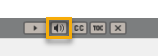
To fix the underlying issue, follow these steps:
1. Log in to the UC Learning Center using Safari.
2. Select Safari > Settings for This Website
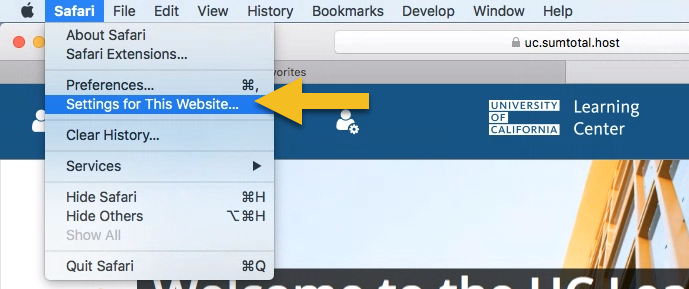
3. Select Auto-Play: Allow All Auto-Play for the site (UC.sumtotal.host).
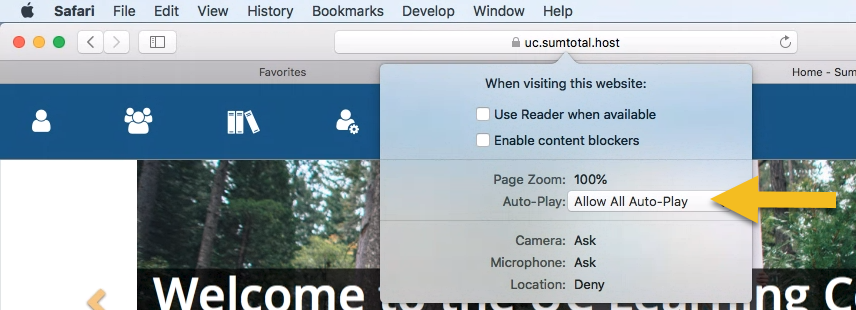
Try clearing the “cache” of your browser. To find out how to clear the cache of the browser you are using, check this website: www.refreshyourcache.com/en/home/.
If this does not resolve your issue, please contact the UCSB Learning Center at info@learningcenter.ucsb.edu.
Transactions
Yes. The UCPath portal allows the employee to enter a home address and a mailing address. The home address is used to determine in which medical plan employees can enroll and is where paychecks and/or paycheck statements are mailed if applicable. The mailing address is where W-2s are mailed.
Reports To information is located in position data. Check to ensure the Reports To field, in the Position Data page is populated with accurate information.
A Contingent Worker is a non-UCSB employee providing services on a non-permanent basis. They are potentially paid by a third party, and are required to sign a patent agreement, but not required to sign an Oath.
AWE is an acronym for the Approval Workflow Engine. AWE is used to route transactions for review and approval through UCPath.
For more information about approvals, access the AWE Overview and Approvals course in the UC Learning Center.
The Worklist is a page in UCPath that lists transactions that are pending your review and approval.
Your Worklist is displayed on the home page in the UCPath portal.
You can locate UCPath online training from the UCSB UCPath Transactional Users pages. Access the For Transactional Users menu and choose "UCPath Job Aids, Handouts and Resources." For employee or manager self-service users, access the respective Guide for Employee Self-Service or Guide for Manager Self Service page.
Effective Dates indicate the date a transaction begins. For example, the effective date for a hire is the day the employee begins their job.
For more information on effective dates, see the Job Aid: Effective Dates.
Effective sequencing occurs when multiple transactions are entered on the SAME Effective Date. Effective sequencing is used to determine which transaction should occur prior to the other. For example, an employee is promoted and their pay is increased.
- Contact your Department Security Administrator (DSA) to review your job title, role, and responsibility to determine what access you should have. Your UCPath "role" security profile might not be enabled.
- Clear browser cache/cookies first and/or use a different browser. See the Job Aid: Clear Your Web Browser's Cache.
Contact your Department Security Administrator (DSA) to review your department row-level security.
No. PSS information is not available in UCPath. PSS historical information (i.e., paycheck details, W-2 information) is stored in Data Warehouse.
Campus Process
To understand the steps or how the various transactions are connected, see the Job Aid: Transaction Lifecycle. This document defines the processes and how transactions are connected.
View the step by step process: PDF Version "Walk the UCPath"
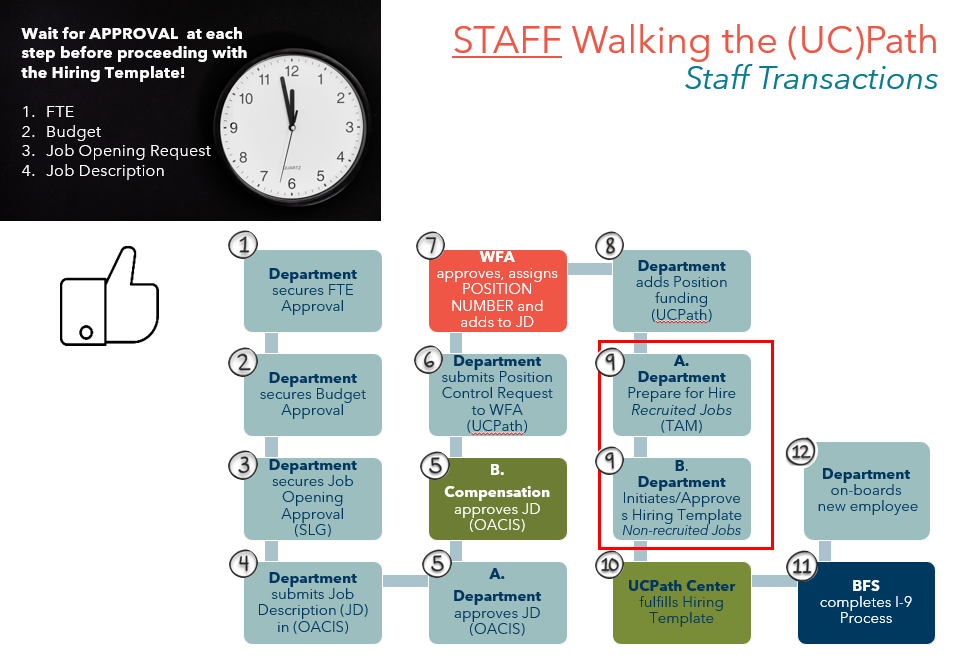
Yes, we have a PPS to UCPath Terminology Crosswalk that can show you the comparison in terms between the two systems.